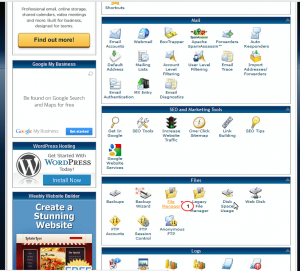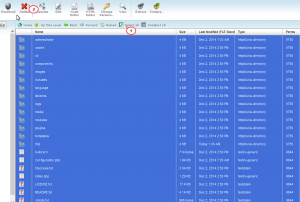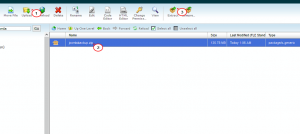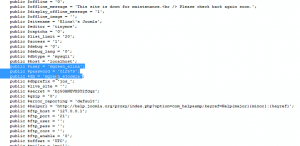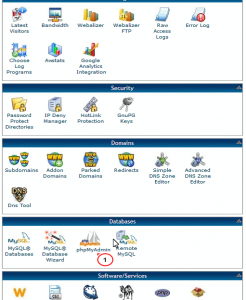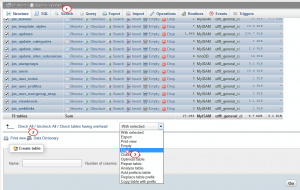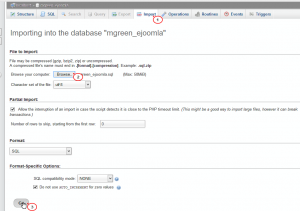In this tutorial you will find out how to restore your Joomla webite from a full backup.
Joomla. How to restore a website from full backup
You may check how to make a full backup for Joomla website here: Back up Joomla website.
First, you should restore the files.
Log into your Host Control Panel . Go to File Manager :
Select all the files, click Delete button:
Click Upload button, and upload the .zip file that you have backed up before. Then click Extract to unzip this file, so that you will have all the files back from the full backup:
Open configuration.php to check the information of Database in order to work with the correct database. It looks like this:
Next, restore the database.
Refresh your site to see that we get the full backup.
Feel free to check the detailed video tutorial below: